Lost Your Messages? Here’s How to Recover Deleted iMessages Easily
Losing an important message can feel like a disaster. Whether it’s a meaningful conversation with someone you care about, key details from a client, or an address that was shared once and then deleted, it all matters. Suppose you use Apple’s ecosystem (typically referred to as iDevices – iPhones, iPads, and iPod Touch in all operating models). In that case, it is important that you understand how to recover deleted imessages.
Thankfully, the platform, while locked up and safe, allows the user to recover deleted iMessages in a variety of ways, but you will need to act quickly and learn how to recover the messages. iDevices simply refer to Apple’s devices – so iPhones, iPads, and iPod Touch running iOS oriPadOS, based on their model. Messages sent or received in a Messages app should be backed up to Apple’s backup service (iCloud or iTunes), assuming the user has enabled these settings.
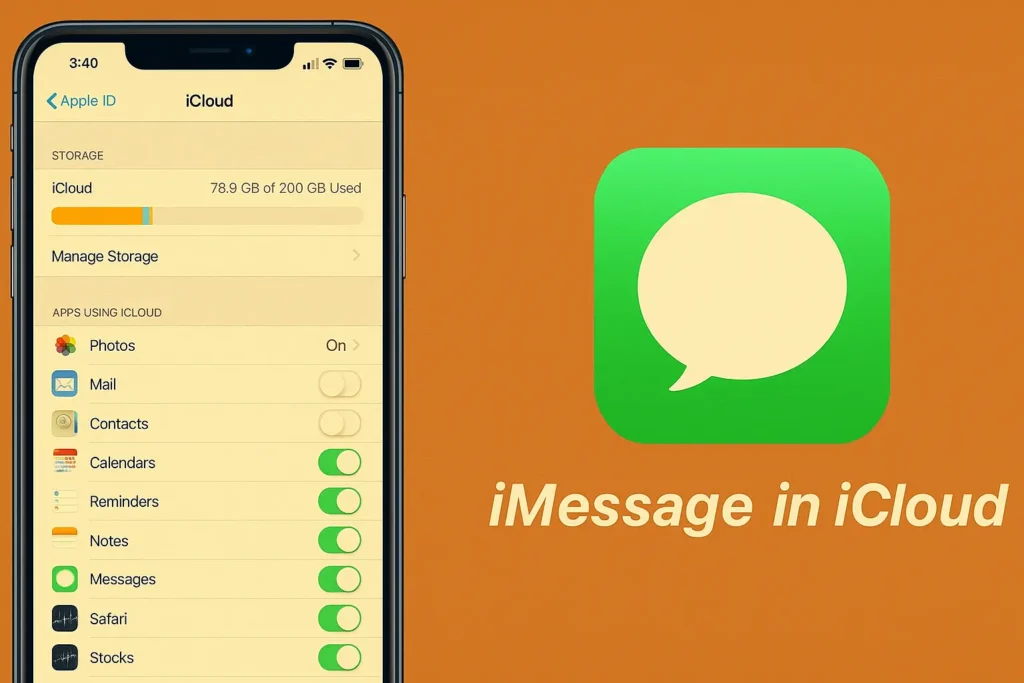
Users should note that Apple nicely preserves its users’ privacy and data security, so while you can recover deleted information, it is important to always use legitimate, system-approved methods of data recovery or external apps to avoid permanently deleting your data or compromising your personal information.
How to Recover Deleted iMessages?
There are several methods to recover your deleted or Lost iMassages.
Method 1: Check the Recently Deleted Folder (iOS 16 and later)
In iOS 16, Apple gave us the “Recently Deleted” folder in the Messages app- a long-awaited feature to recover deleted messages within 30 days of deleted dates.
Directions:
1. Open the Messages app from your iPhone or iPad
2. Tap Edit in the upper-left corner
3. Tap Show Recently Deleted in the dropdown list
4. We will now see a list of the conversations or individual messages deleted in the last 30 days.
5. Tap to select the messages you want to recover.
6. Tap Recover in the bottom-right corner.
Important note: After 30 days, messages are no longer recoverable using this method because, after 30 days, the messages are deleted from this folder.
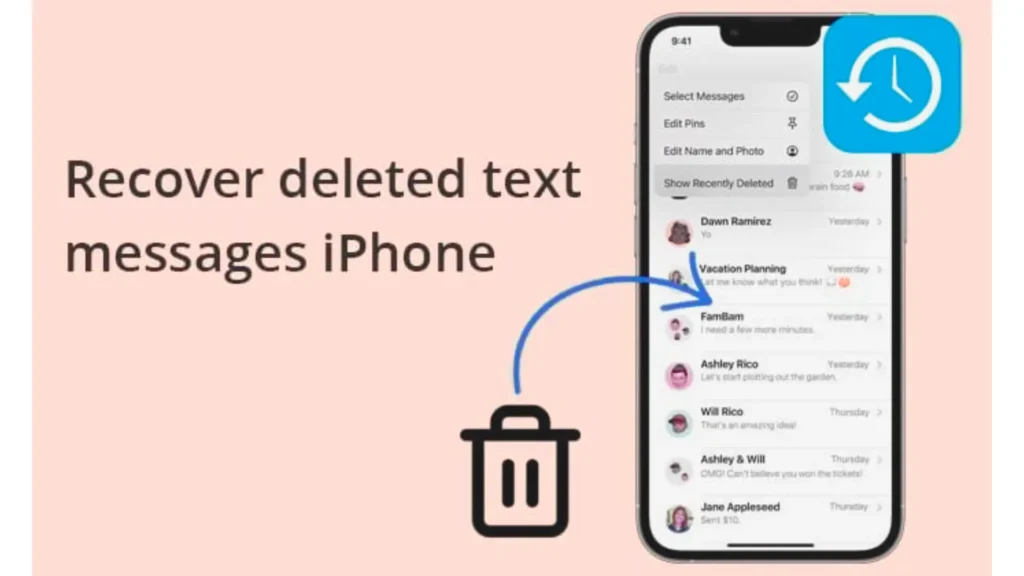
Method 2: Restoring Messages from an iCloud Backup
If you have been regularly backing up your iDevice to iCloud, you may be able to restore deleted messages from a backup that also contains them.
Directions:
1. Tap Settings > [your name] > iCloud > iCloud Backup
2. Note the last date the backup was made. If this date is before the messages were deleted, we can continue with this step.
3. Tap Settings > General > Transfer or Reset iPhone > Erase All Content and Settings.
4. Follow the next prompts to reset your device.
5. On setup, choose Restore from iCloud Backup
6. Sign in to your Apple iD and then choose the backup before the messages you want to recover.
Warning: This process erases your device and replaces it with data from the selected backup. Make sure to save any recent content before proceeding.
Method 3: Use Finder or iTunes Backup (macOS or Windows)
If you backed up your iDevice (iPhone or iPad) to your Mac or PC, you have the option of restoring the backup, and you will have the deleted messages back.
If you have macOS Catalina or later (Finder):
1. Plug your iDevice into your Mac using a USB cable.
2. Launch Finder and select your device from the left sidebar.
3. Click Restore Backup.
4. Click on a backup that is dated earlier than the deleted message(s). 5. Click Restore and wait until the restore is complete.
For macOS Mojave or earlier / Windows (iTunes):
1. Connect the iDevice and open iTunes.
2. When the iDevice appears, click the device icon.
3. Click Restore Backup.
4. Choose the backup in question.
5. Click Restore.
As with restoring from iCloud, when you restore from a backup, the data on your iDevice will be overwritten by the restored content from the backup you selected.
Method 4: Use Messages in iCloud (If Enabled)
With “Messages in iCloud,” messages are synced across all your Apple devices. Sadly, you’ll be unable to restore deleted messages through a backup restore because the deletion is synced across all devices. If a message has not yet been deleted from another device (like an iPad or Mac), it may still be there!
Look in Grey Areas:
• Open the Messages app on a Mac or another iOS device.
• Find the conversation that you deleted on your primary device.
If the conversation is on another device, you can either copy it or forward it back to your iPhone manually.
Method 5: Contact Your Carrier (for SMS Recovery)
This is applicable only to traditional SMS messages—not iMessages. Some mobile carriers will keep your text messages and can recover them with a request. Most carriers may keep SMS messages for a certain amount of time, depending on when the text was sent, and in most cases, you may have to have some sort of legal reason or undergo an official request.
So here are some steps:
1. Go to your carrier’s customer support or call their help desk.
2. Ask if their carrier keeps SMS message data and how to request message recovery.
3. Follow their specific protocols, which usually include verifying your identity or account access.
Please note that not all mobile carriers keep track of text messages, and even then, it’s only for SMS messages not iMessages.
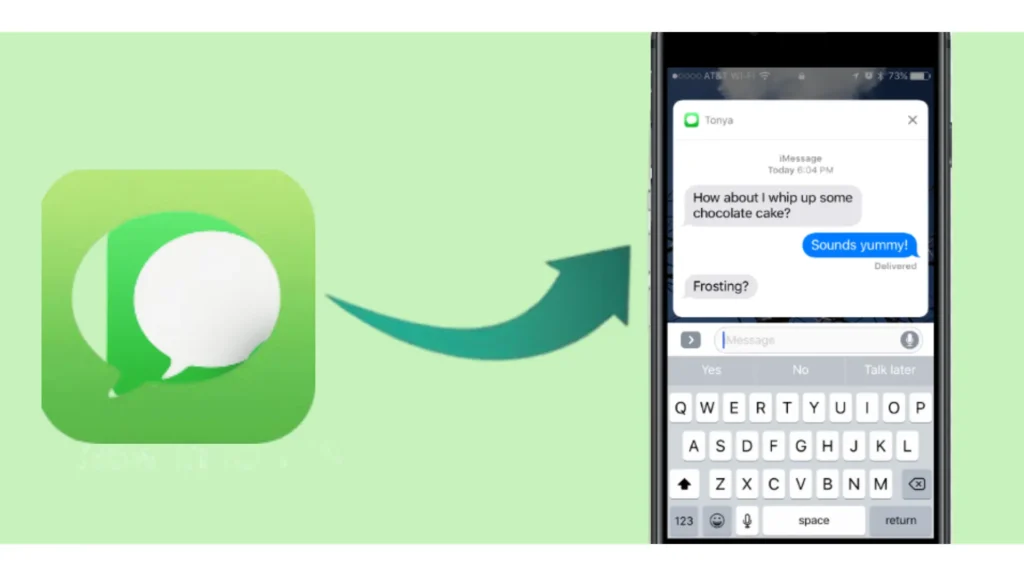
Method 6: Prevent Future Message Loss
After you retrieve your deleted messages, do the following to make sure you don’t lose them again:
Turn on Automatic backup to iCloud:
• Settings > [your name] > iCloud > iCloud Backup
• Turn on Back Up This iPhone, and ensure this is routinely being done.
Use Messages in iCloud:
• Settings > [your name] > iCloud,
• Then press the little slider to toggle on Messages so all your messages will be in iCloud.
Back up to a Computer:
• Once in a while connect your iPhone or iPad to your Mac or PC and back it up manually.
Prevent Ignoring messages or deletions:
• Use the “Pin” feature to keep important conversations at the top for easy access.
• To avoid unintentional deletions, DO NOT swipe left too quickly on your conversations in the Messages app, as this is an instant delete of the thread you had opened.
Method 7: Recover through Apps
One of the easiest ways to recover deleted iMessages is by using monitoring apps like mSpy, uMobix, Cocospy, or XNSpy. These apps are designed to keep a backup of all incoming and outgoing messages, including ones that get deleted from the phone. Once installed on the target device, the app quietly works in the background and saves iMessages, contact details, and even media files to your account dashboard, which you can access anytime from your phone or computer.
This means that even if someone deletes a message, you can still view it through the app’s records. These tools are also useful for parents, partners, or employers who want to keep track of important conversations without relying on complicated tech methods.
Conclusion
Having messages disappear from your iDevice can be alarming, but it doesn’t have to be permanent. Apple has a few powerful tools and backup systems that would allow you to recover deleted data. The hardest thing about this process is to correct your situation as quickly as possible and choose which recovery process you feel best suits your situation. Apple can use the Recently Deleted folder, recover from an iCloud backup or Finder backup, or, as you make trade-offs, check on another device that you haven’t synced yet. It’s the quick remedy that is the most important!
Keep in mind that none of these recovery methods are fool-proof! So, regular backups (to iCloud and to a computer) are important. iDevices are designed to provide user safety and privacy, which makes it difficult for any outside company to recover data. However, it also means that your data is locked away safely. Knowing how to recover either way provides so much assurance and helps users realize that if you lost an important conversation, it’s likely not really lost for good!
FAQs
Can I get back messages if I don’t have a backup?
Yes, if you are on iOS 16 or later you can check the Recently Deleted folder. Other than that you are relying on if the data was overwritten.
How long can I recover deleted iMessages?
You can recover deleted messages from Recently Deleted for 30 days. After that, you can only recover them through previous backups or not at all if it was overwritten.
Are these iMessage recovery apps safe?
Some are safe, but be mindful to only use tools that come from vetted sources. Just be sure before you use something that you check the compatibility with iOS and the reviews of the app.
Related Articles:
1: Reverse Phone Lookup: How to Identify Unknown Callers Fast
2: How to use XNSPY to catch a man cheating on airplane?
3: How to call someone who blocked you in 2025
4: How effective third-party apps work as a facebook story viewer?
Author






