How to Record Screen Video on Android- Quick Guide
Have you ever wanted to show someone how to do something on your phone? Maybe you want to record a tutorial, a game, a video call, or even a funny clip to share online. Whatever the reason, screen recording is super useful. The best part? If you have an Android phone, it’s really easy to do.
The screen recording is a convenient tool that allows you to record all the activities on your screen. You may be a gamer, a content creator, or simply a person who likes to save some valuable information, but in any case, it is highly useful to know how to record screen video on Android.
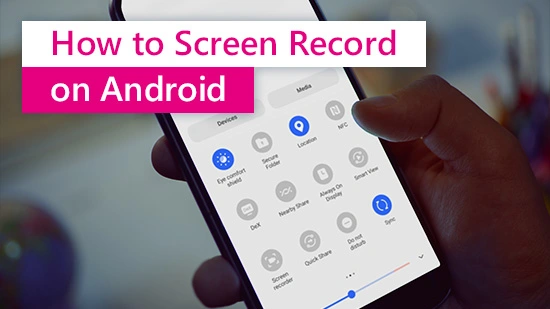
Let’s get started!
Reasons People want to Record their Phone Screen
People record their Android phone screens for different reasons. Here are some common ones:
- Some people make videos to teach others how to use an app or fix a problem.
- Gamers record their gameplay to share wins, tricks, or funny moments.
- If something important (like a live video or chat) can’t be saved, recording the screen helps keep it.
- When an app crashes or acts strangely, recording helps show the problem to tech support.
- Many YouTubers and social media users record their screens to make reviews, reactions, or demos.
- Some record calls, video chats, or old stories before they disappear (like Snapchat or Instagram stories).
- Professionals record meetings, online classes, or demos for training and reference.
- People sometimes record screens to keep evidence of scams, harassment, or unfair transactions.
Methods, How to Record Screen Video on Android
The following are few ways that are used for how to record screen video on Android:
Alternative 1: Built-In Screen Recorder
Beginning with Android 11, Screen recording is built into most current Android phones. This implies that you will most likely not even have to install anything new. See whether Your Phone has an Inbuilt Recorder and it can check through following steps:
Step 1: Swipe down at the top of your screen to open the Quick Settings panel, swipe down on the top of the screen.
Step 2: Find an icon named Screen Record or Screen Recorder.
In case it is not, press the pencil icon symbol or the “Edit” button to configure your Quick Settings. Drop the Screen Recorder into your running icons.
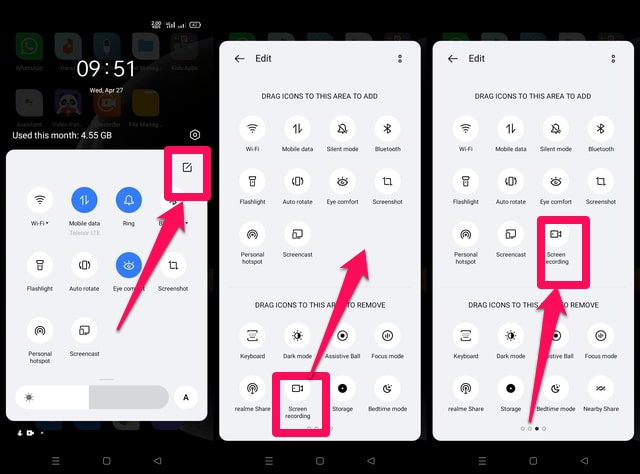
How to Use It:
When you have located the screen recorder, press the icon. You will typically get a pop-up to ask what you would like to record: Microphone audio, Internal sound (such as game sounds), or both.
Start recording. There is a 3-second countdown, and your screen is recorded.
Stop recording. Swipe down once more and stop the button in the notification bar. It will automatically save your video in your Gallery or Photos application.
Alternative 2: 3rd Party Screen Recorder Apps
Not all phones come with an in-built recorder, or maybe you need additional features; in that case, third-party apps would be a good choice. These are some of the most recommended and great screen recording applications that are present on the Google Play Store.
These Apps include mSpy, FlexiSPY, uMobix, XnSpy, Eyezy, etc. Take a look at these Apps:
- mSpy: mSpy lets you capture screenshots of the target Android phone remotely. It helps you see exactly what the user is doing on their screen.
- FlexiSPY: FlexiSPY offers full screen recording on Android, letting you view video clips of phone activity as it happens, including apps and chats.
- uMobix: uMobix doesn’t offer full screen recording, but it takes regular screenshots of app activity so you can track what the user sees and does.
- XnSpy: XnSpy allows screen recording through screenshots taken automatically when certain apps are used, helping you monitor social media and chat activity.
- Eyezy: Eyezy includes a feature called Screen Recorder that captures screenshots when the user opens selected apps, so you can keep an eye on their activity.
Important Tips to Remember before Start Recording
Now that you have an idea of how to record your screen, how about discussing how to make your recordings appear and sound fantastic?
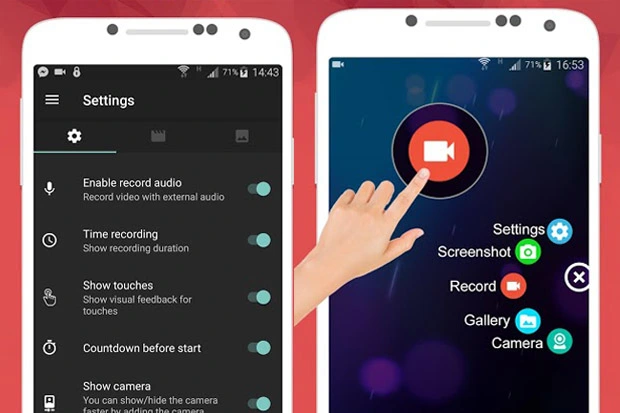
Prepare Your Screen
There are some things you should do before recording: Apps that are not being used should be closed. Neatify your home screen. Enable Do Not Disturb so as not to get pop-up notifications. Change the screen to landscape when necessary especially when games or video tutorials are involved.
Get a decent Microphone
If you are recording your voice, talk slowly and eliminate background noise. A headset with a mic will provide better quality of audio.
Make It Short and Sweet
Human beings lack concentration. When you are making a tutorial or explainer, be brief and straight to the point. If it is lengthy, then break it into parts. Put pauses or text overlay to be able to follow.
Post Production
Unedited videos may be untidy. With the help of a video editor, cut off the undesired bits. Insert Music or voice-overs. Add a subtitle or annotation. There are mobile editing applications, such as: In Shot, Cap Cut, Kin master, and You Cut. After recording and editing, you video will be ready to publish.
Sharing or Uploading Your Screen Recordings
After you are satisfied with your video, sharing it is the next step! If you have a Gallery or Google Photos, all recordings will typically be stored in there in a folder titled Screen Recordings or the name of the app. Google Drive or Dropbox should be used when it is necessary to share large files or to back them up. Moreover, you can post your screen capture recording directly on YouTube, TikTok, Instagram Reels, and Facebook. Because most applications have the option of sharing directly through the gallery or the recording app itself.
Conclusion
Regardless of whether you are an ordinary user or an aspiring content creator, screen recording provides you with a vast layer of creative and practical potential. Use FlexiSPy, mSpy, or uMobix to get additional functionality if your built-in screen recording feature of android isn’t working fine.
Polish your recordings to a professional touch with editing skills. Share it directly or save it in the cloud. It takes some time to get used to it. Still, you will be surprised how many times this feature will help you in your everyday life. Then why not, press that record button and get to work!
Frequenlty Asked Question (FAQs)
1: What is the way to screen record on Android?
Swipe down the Quick Settings and press the Screen Record to begin a recording on an Android phone.
2: The Screen recorder is not available on my phone. What can I do?
There are free applications, such as XnSpy, or Eyezy, which you can install via the Play Store.
3: Where are the screen recordings stored?
They will normally be saved in your Gallery under the Screen Recordings folder.
Related Articles:
1: Reverse Phone Lookup: How to Identify Unknown Callers Fast
2: How to use XNSPY to catch a man cheating on airplane?
3: What You Need to Know about 3rd party Apps that Act as Twitter Viewer
4: How to Catch a Cheater That Deletes Everything- Guide for Android & iPhone Users






